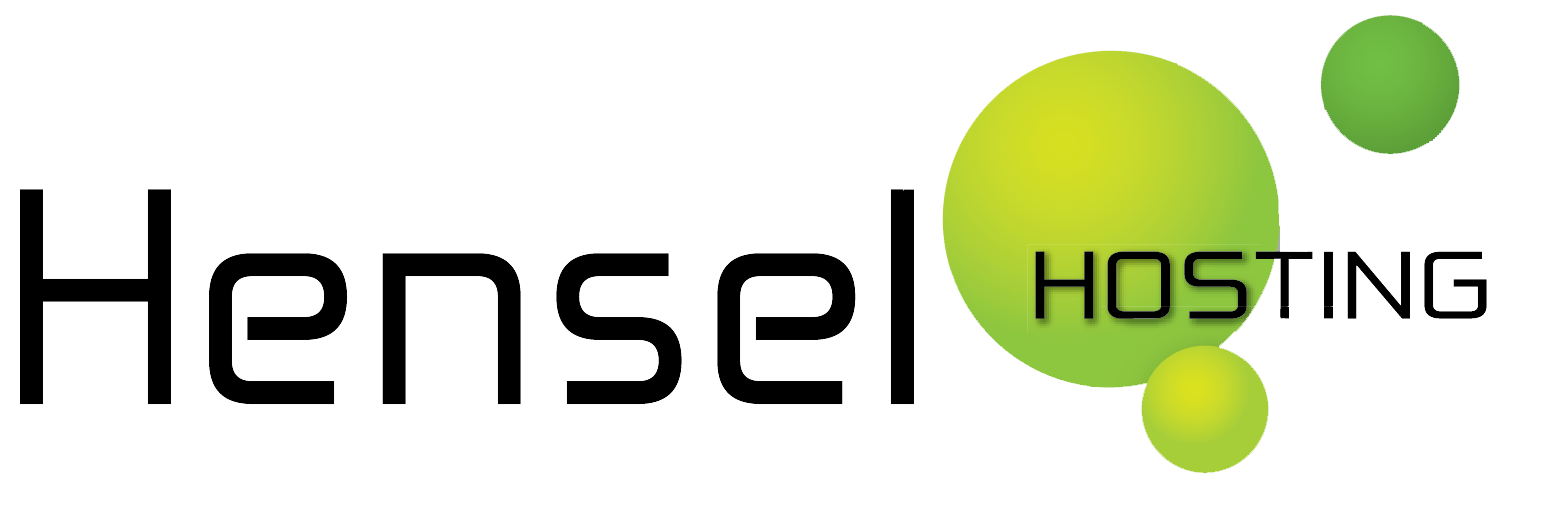To upload files from your computer to one of our servers you have to use an FTP client. There are many (free) FTP programs, for example Filezilla (Windows/Linux/Mac) or Transmit (only for Mac). Find and install one of them.
Below, we show you have to configure the FTP client FileZilla, but configuration of other FTP clients is very similar. You can also click here for a tutorial on how to configure Transmit (Mac only).
In this example we use the following data:
Your domain: hensel.nl
Your account username: robert (this is usually in this format abcd1234).

At the top, indicated in red, you can enter the server address: for example hensel.nl – your username: for example robert – and your FTP password. You can save the information and next time jump to this connection via quickconnect.

Then you click the “quick connect” button (indicated in red). You will be connected to the server. To the left, you will see the files on your computer. To the right, you will see the files on the server.

To upload files to your website, select a location first. You will see a list of domains (or just one domain). Choose the domain you want to upload files to, and double click it, to open the folder.

Then click on the www folder. That is the “root” folder for the website.

You can now drag and drop files from left to right.
Please remember that the server will show index.html, index.htm or index.php by default. So if you upload a file home.html – it will not be shown in the browser unless you enter that name specifically in the URL bar, eg. www.hensel.nl/home.html
Note: by default you will find an index.php in your www folder. You can remove this before uploading your own website.

If everything went well, you will see the filename also on the right hand side.

Congratulations, your website is online! If you used an index.html, index.htm or index.php file, you can view the website by visiting the domainname. In other cases, visit the domain and add the filename.
Note: after a period of inactivity, you are automatically disconnected.
If you run into problems, turn on “passive mode”
In Filezilla, you can find it via Edit – Settings – Connection – Firewall Settings, there you can check passive-mode.