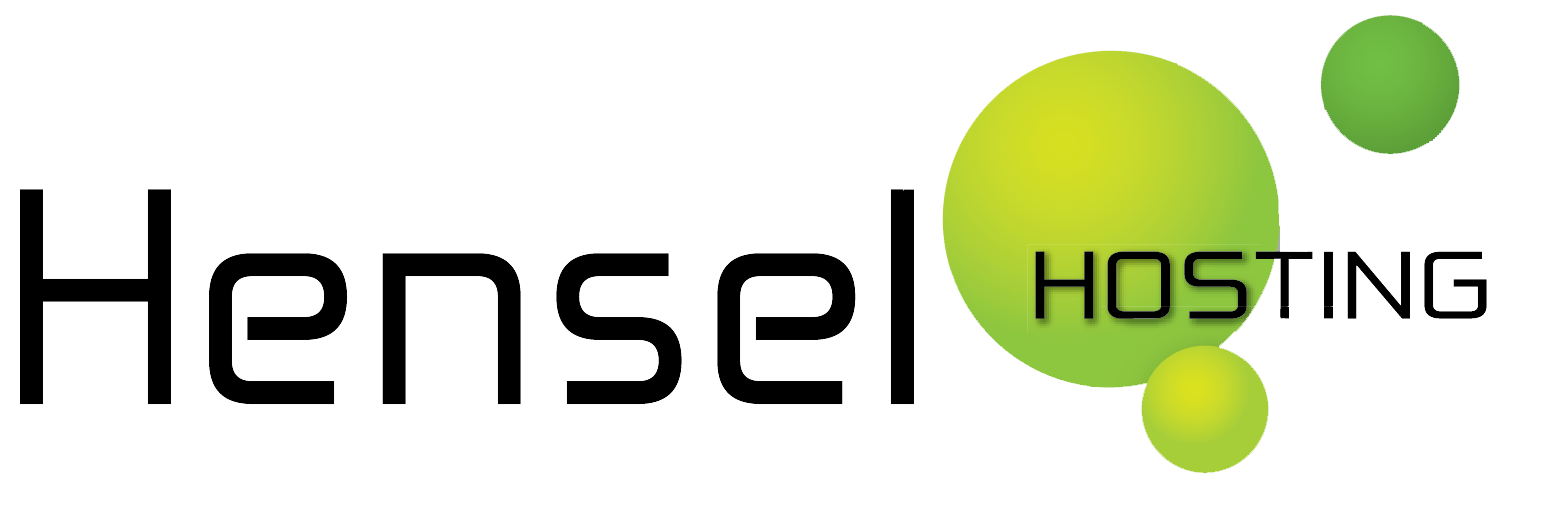TLDR; To prevent your ISP snooping on the websites you visit, you must not only change your browser settings, you most likely also need to change your DNS settings.
Your Internet Service Provider (ISP) connects you to the internet, every request sent can be logged and tells your ISP which websites you visited, down to the hostnames and subdomains. This information can be valuable data of which many companies make huge profits. That is why if you value your privacy on the web, using your ISP’s DNS server can be a massive problem.
DoH or DoT is designed to stop that snooping possibility. That is why major browser vendors have now begun supporting DNS-over-HTTPS (or DoH), a protocol that encrypts DNS traffic to increase user privacy and security online. However, even if you enable DoH in your browser, it’s up to the DNS provider to implement it.
Change your DNS provider
Most home network connections are configured by default to use the ISP’s DNS servers, which probably don’t support DoH.
There are major DNS providers, like Cloudflare, OpenDNS, and Google Public DNS that already support it. You may also check many other free and public DNS servers here.
Changing the DNS is different on each system, please check screenshots for your system on this article: https://www.howtogeek.com/664608/why-you-shouldnt-be-using-your-isps-default-dns-server/
Enable DoH (secure DNS) in your browser
Firefox
Mozilla was the organization that pioneered DoH’s creation together with Cloudflare. Support for DoH is available in stable versions of Firefox already. You can enable it via the browser’s Settings section, in the Networking section.

Chrome and Chromium based browsers like Brave, Edge and Vivaldi
Chrome is the second browser to have added DoH support. You can enable DoH in Chrome/Chromium browsers by going to:
chrome://flags/#dns-over-https
brave://flags/#dns-over-https
edge://flags/#dns-over-https
vivaldi://flags/#dns-over-https

OPERA
To enable DoH in Opera, visit:
opera://flags/opera-doh
Note: You must disable VPN features for DoH to work if you are using the Opera’s built-in VPN system.

Phone or tablet
For example if you choose Cloudflare, you need to change your DNS setting to use 1.1.1.1 – And on an iPhone or Android you can download the app named “1.1.1.1” (iOS doesn’t allow a system wide change of DNS — only per wifi connection).