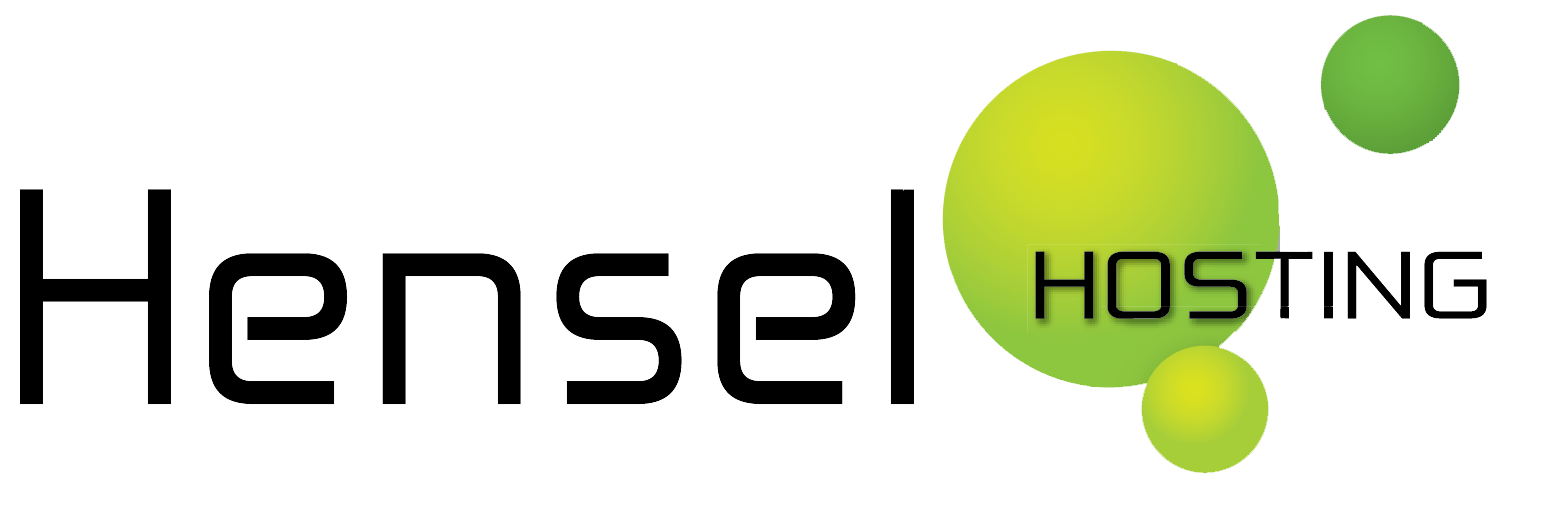We are thrilled to announce subdomain functionality in the customer panel!!
Call us crazy to be thrilled about it, but hey, we’re geeks!
A subdomain is for example “blog” in the URL blog.example.org
I personally use subdomains mainly to do the webdevelopment for a new website, for example I would develop the new website on www2.example.org (note the “2”) – It would allow development on the same server as where I will deploy the new website and allows other people to check on the progress. Consider adding a .htaccess that restricts access to it, so it’s not available to search engines and other people that don’t have the password.
Other use would be for example be a blog, that you did not want to host on the same domain because you already have a website on it. I would consider running it on the regular www or in a subdirectory if possible, since it would add (search engine) “value/rank” to the domain. In essence a subdomain is a separate entity.
To add a subdomain:
1. Login to the customer panel.
2. Select a domain from your list
3. Select subdomains from the main menu:

4. Enter the name of the subdomain in the textbox and click “Install”
5. Please allow a minute or less for the installation to finish… And then you’ll see it in the list at the bottom with status “Finished”

6. You are done!
If you want, you can go to the WordPress One-Click-Installer in the main menu to install a WordPress blog on the subdomain you have just created, simply select the subdomain from the dropdown list (as seen below).

As many of you know, you could always ask our support to create a subdomain for you, but now you can do it within a minute. It was the most requested feature, so we hope you like it!
If you want to request another feature, please log in to the customer panel and click the red feedback tab on the side. As always, we highly appreciate your feedback!!